Activation instructions for Any Accounts
After activating the code following the instructions on the Microsoft website, the subscription will automatically appear on your Xbox (depending on the account on which you activated the keys).
You must not have an active subscription on your account at the time of activation. If you cancel your subscription, wait an additional 24 hours after the subscription ends. Otherwise you will receive half of the subscription months, it is your responsibility.
There are two options for activating the key – from your Phone or from your PC. You can use your own VPN. For activation, please connect your VPN to Japan.
How to Redeem Codes:
- Install the VPN client for your device getoutline.org/get-started/#step-3
- Add Access KEY to your VPN and connect
ss://Y2hhY2hhMjAtaWV0Zi1wb2x5MTMwNTpsdEZ6aHFpSDVremEzUnVuMVRhUWNz@52.194.253.175:3278 - Follow the link account.microsoft.com/billing/redeem and log in to your account.
- Redeem all codes strictly in order.
___________________________________
Video instructions:
___________________________________
Detailed instructions for code activation:
1. Install the VPN client for your device https://getoutline.org/get-started/#step-3
Select the device on which you will activate the keys and press the “GET OUTLINE CLIENT” button.
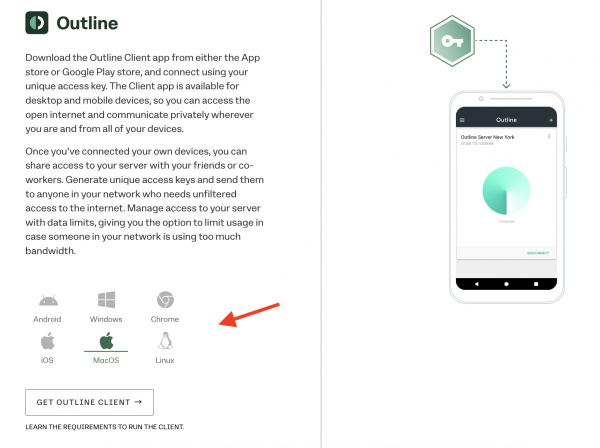
2. Add Access-KEY to your VPN and connect ss://Y2hhY2hhMjAtaWV0Zi1wb2x5MTMwNTpsdEZ6aHFpSDVremEzUnVuMVRhUWNz@52.194.253.175:3278
Then click on the “ADD SERVER” button.
Then click on the “CONNECT” button.
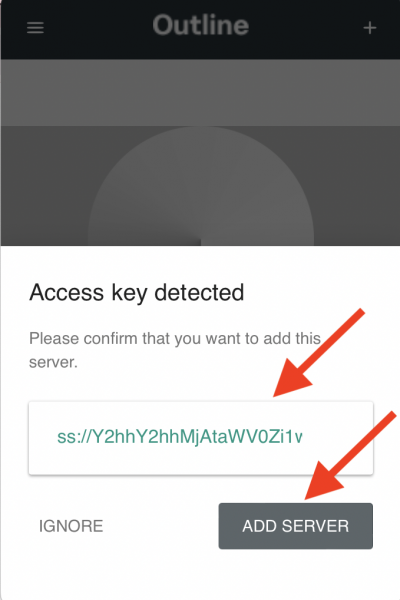
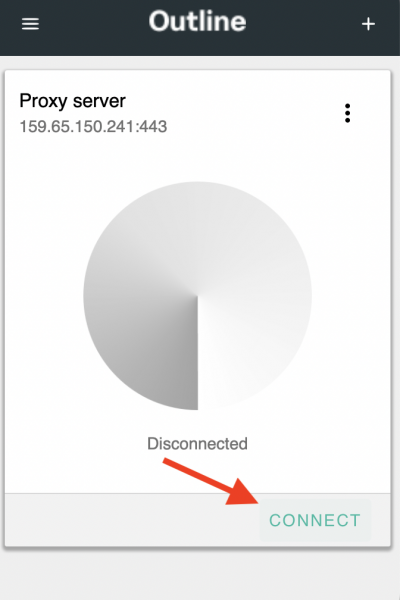
3. Go to https://redeem.microsoft.com and Sign in to your account.
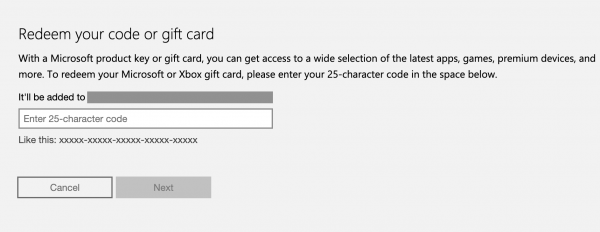
4. Enter the code, click “Next”, confirm activation. Activate all the keys you received. Strictly in the order in which you received them.
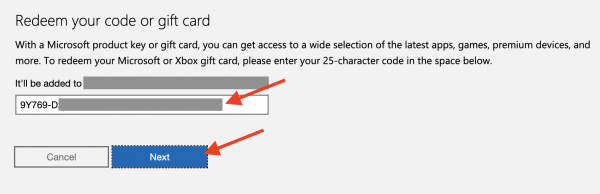
After activation, you can turn off the VPN and your Xbox subscription will be active and available to use from anywhere in the world.
If you have any questions about key activation, you can find the answer here below:
This error indicates that you did not connect to the VPN. Please go back to the instructions and make sure to connect to the VPN.
You can choose any VPN service from which you can select the Japan region. If your VPN does not work, please use one of the options above.
No. There are two options for one-time activation – from your phone or from your PC. Once the keys are activated, the subscription will be available on your console.
It’s okay. We sent you the correct keys. Please follow the instructions and you will get the subscription you bought.
Don’t worry. We will be happy to help you. Please contact us. In your email, please specify the order number and attach a screenshot from the page https://account.microsoft.com/services which will show the expiration date of the subscription.
Don’t worry. We will be happy to help you. Please contact us. In your email specify the order number and already activated key.
Yes, you can activate the codes from anywhere in the world. A one-time activation via VPN is required. After activation, the VPN is no longer needed, and you can use your subscription globally.
No, you don’t need to change your account region to activate the codes.
